Go Full Screen
Some cards have a lot of content on their back side. Fullscreen mode allows you to view the full contents of the back side.

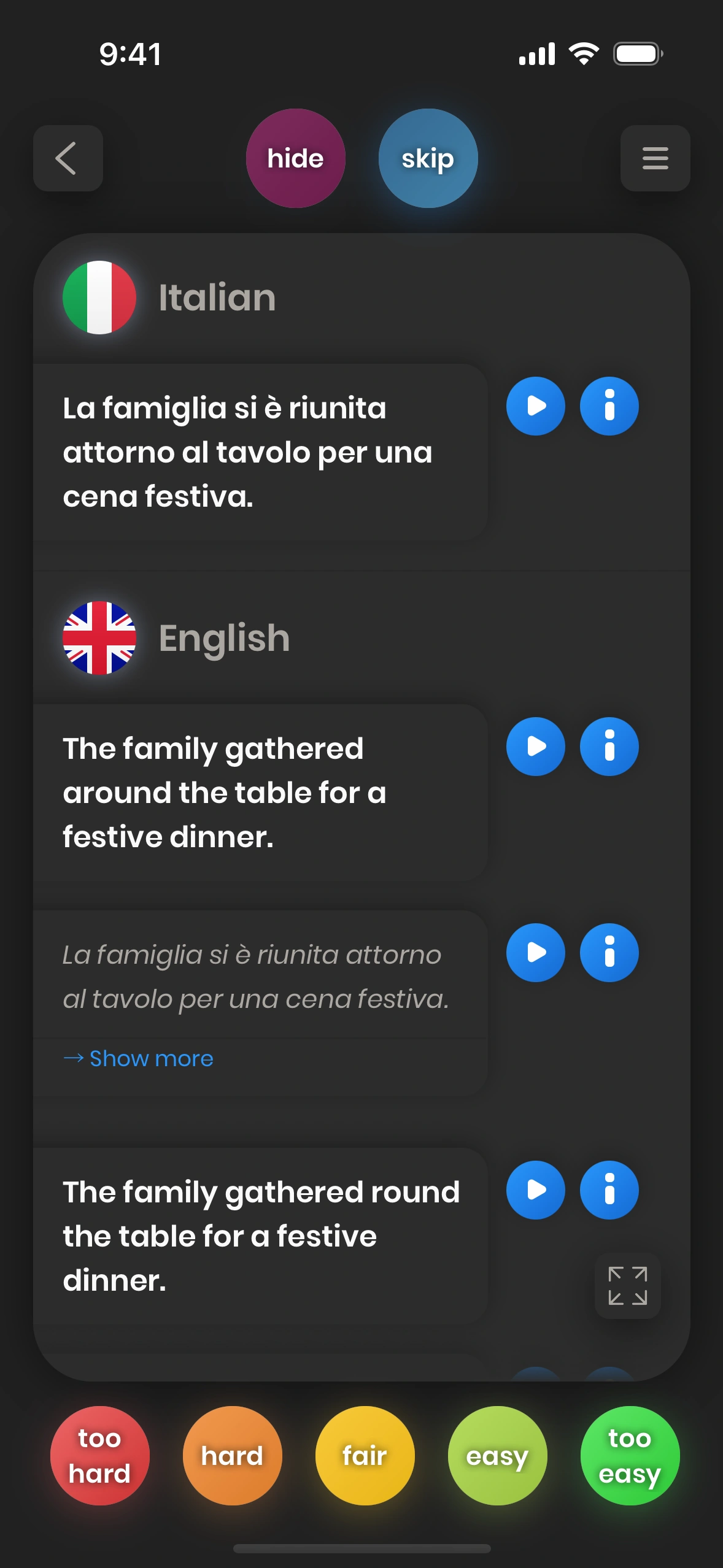
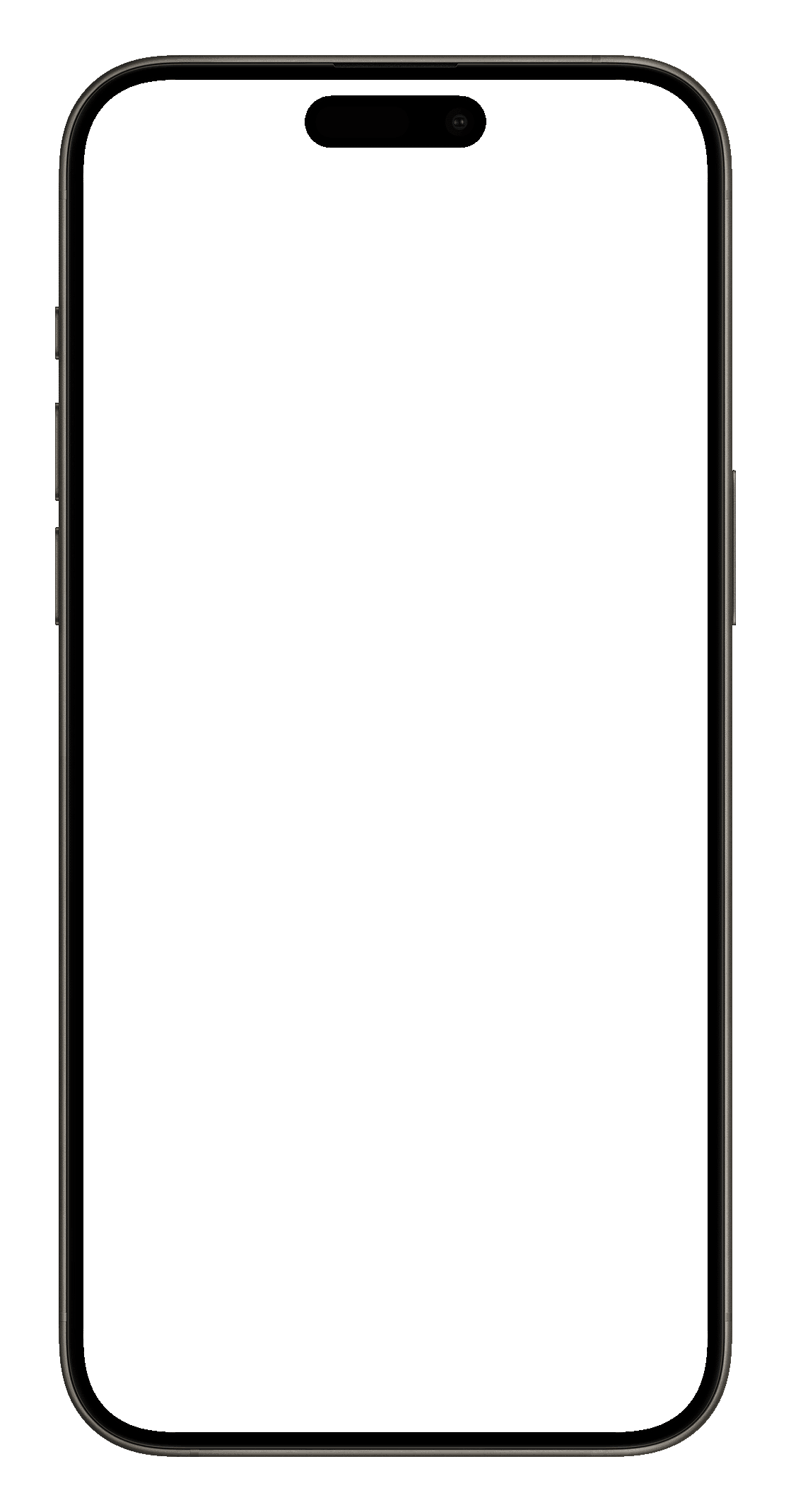
Fulfill this task
To fulfill this task, you need to tap the fullscreen button on the backside of a card. This will show the card in fullscreen mode, meaning that its contents are fully visible and scrollable.
There are other ways to enter fullscreen mode. You can also use two fingers to pinch the card (as if scrolling in). Or, you can use the swipe-up gesture, if it is configured for fullscreen in the settings.