Own Cards Overview Screen

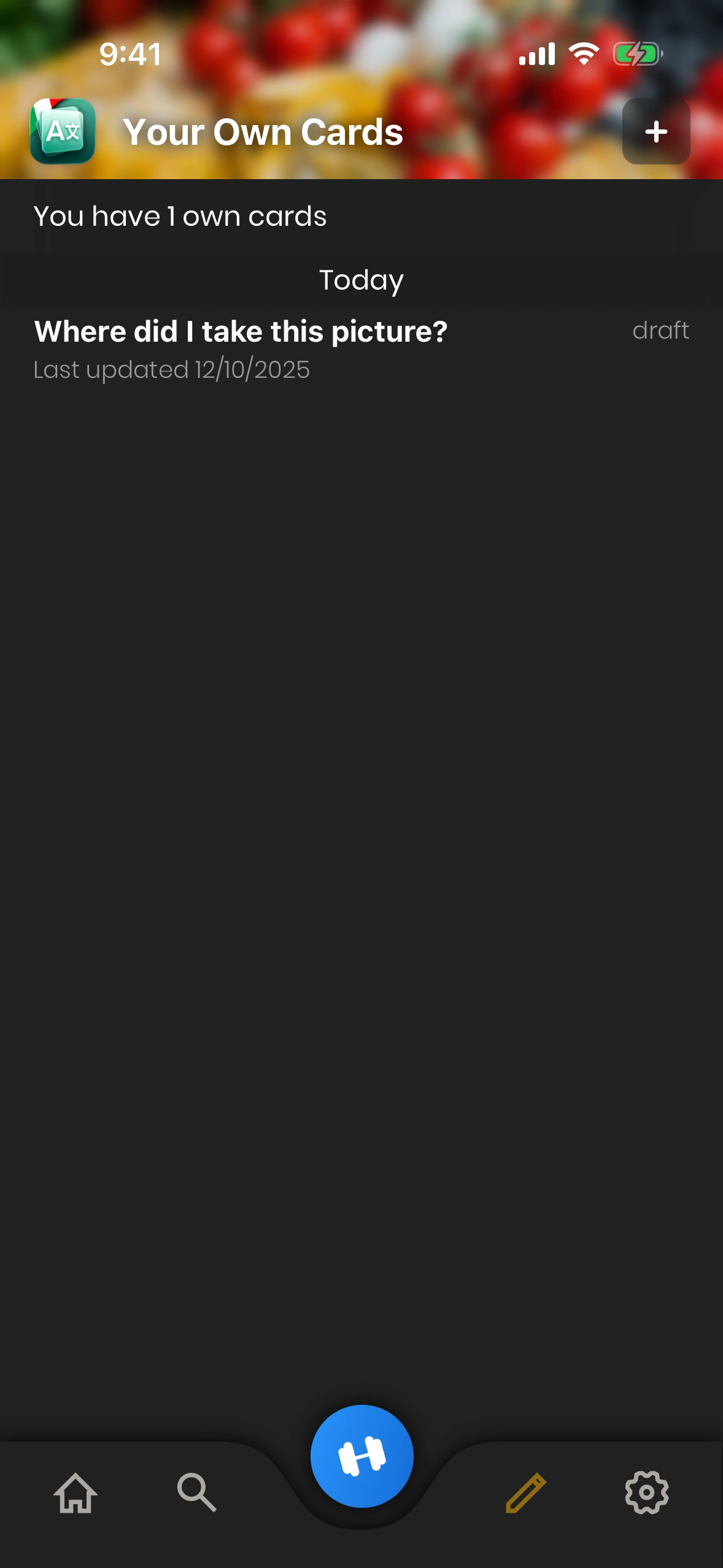
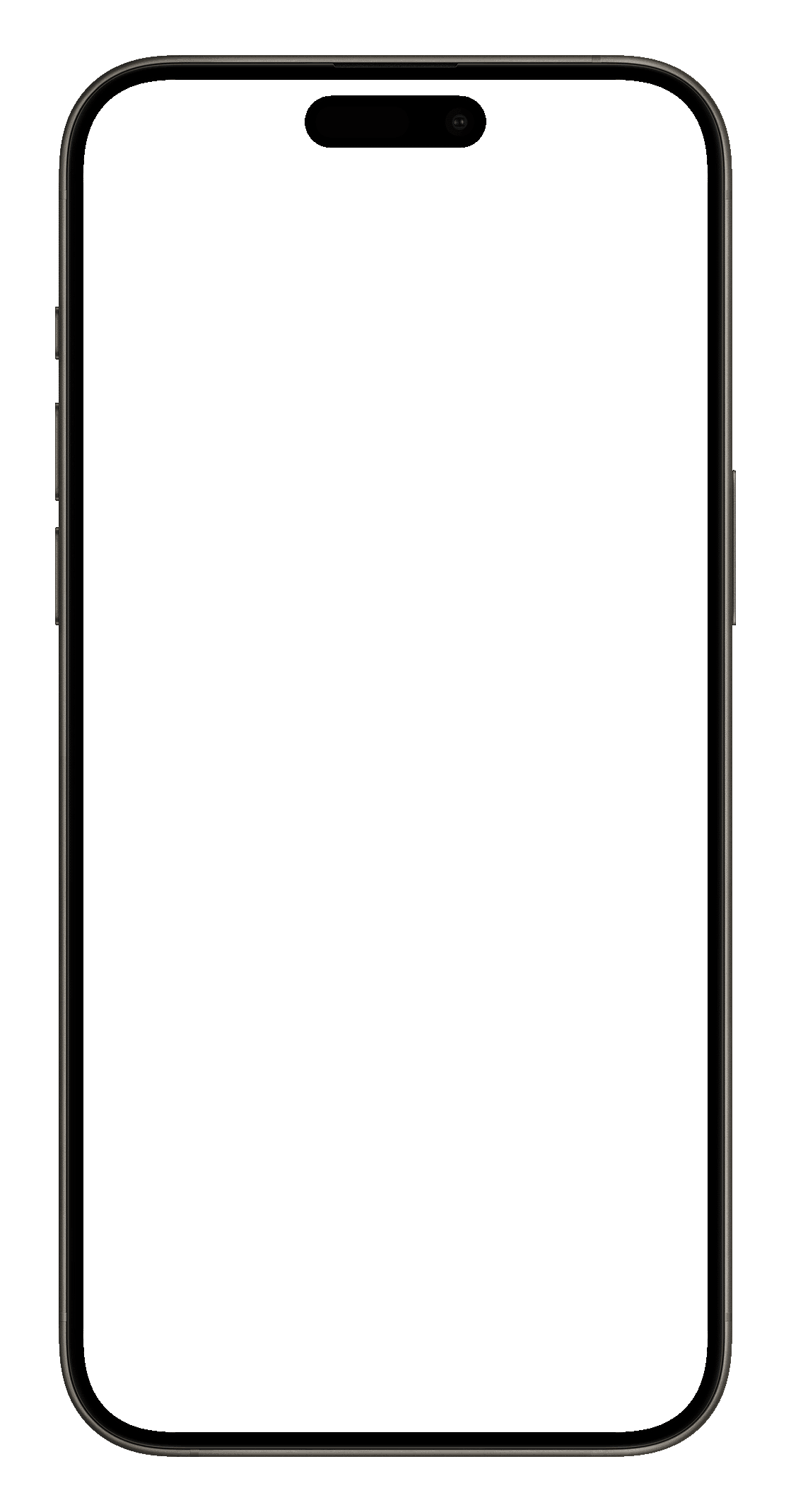
1.
2.
3.
4.
The Own Cards Overview Screen is shown when you tap the pencil symbol in the tab bar at the bottom (1.):
- Pencil Symbol: Shows the Cards Overview Screen when tapped.
- Plus Button: Tap this to add a new Own Cards.
- Cards List: In this list, each entry is one of your Own Cards. Tap a card to edit or delete the card.
- Card Status: An Own Card is either in "draft" mode or "active". Draft cards are not shown while learning. To change the status of a card, tap it.
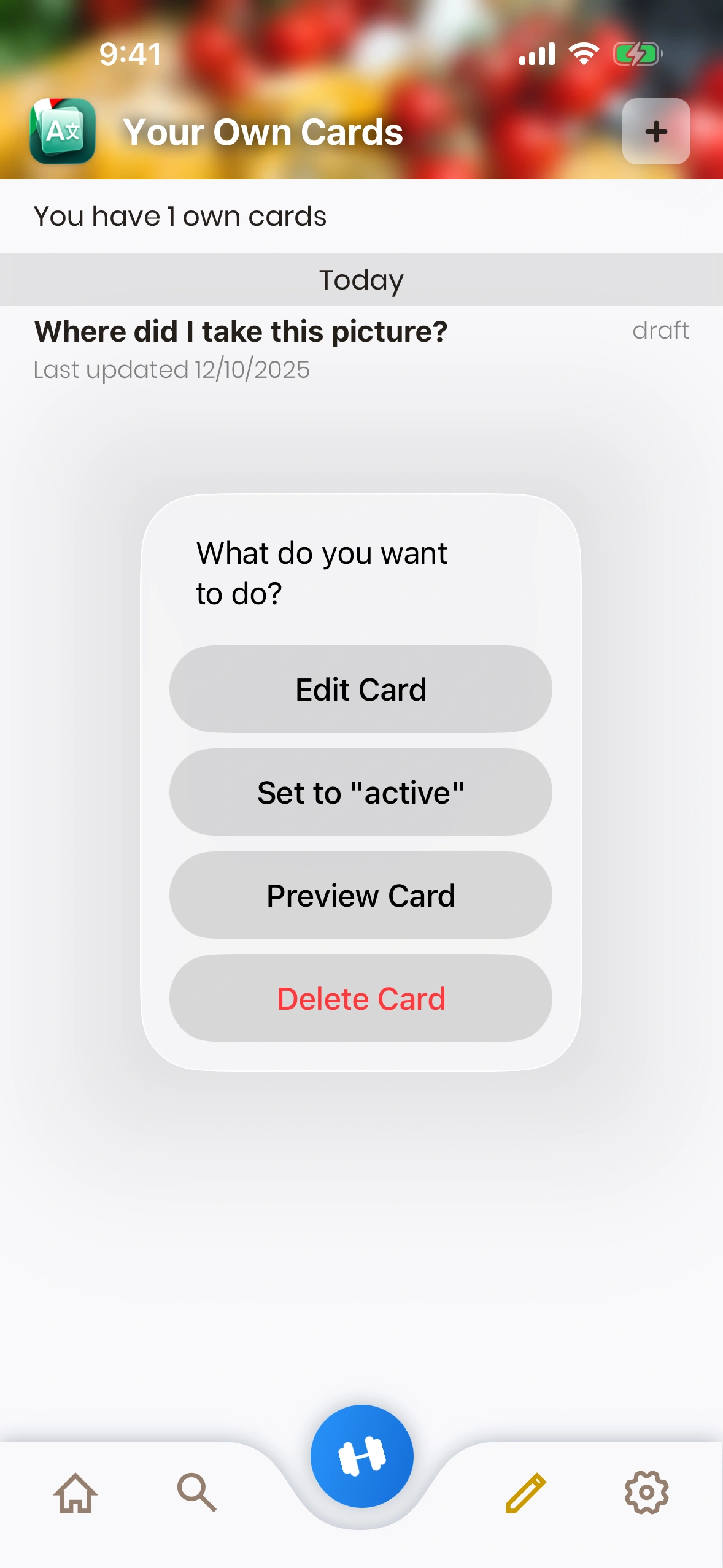
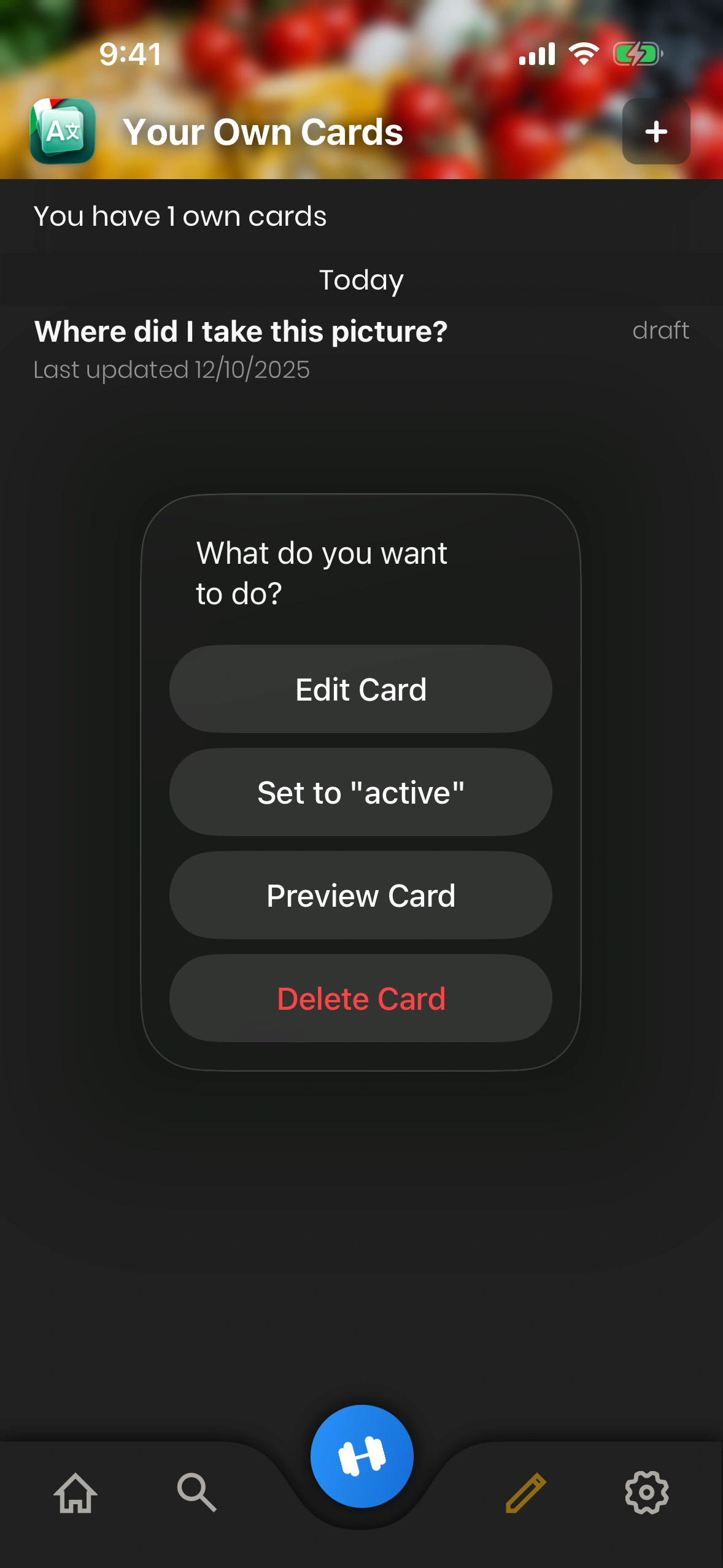
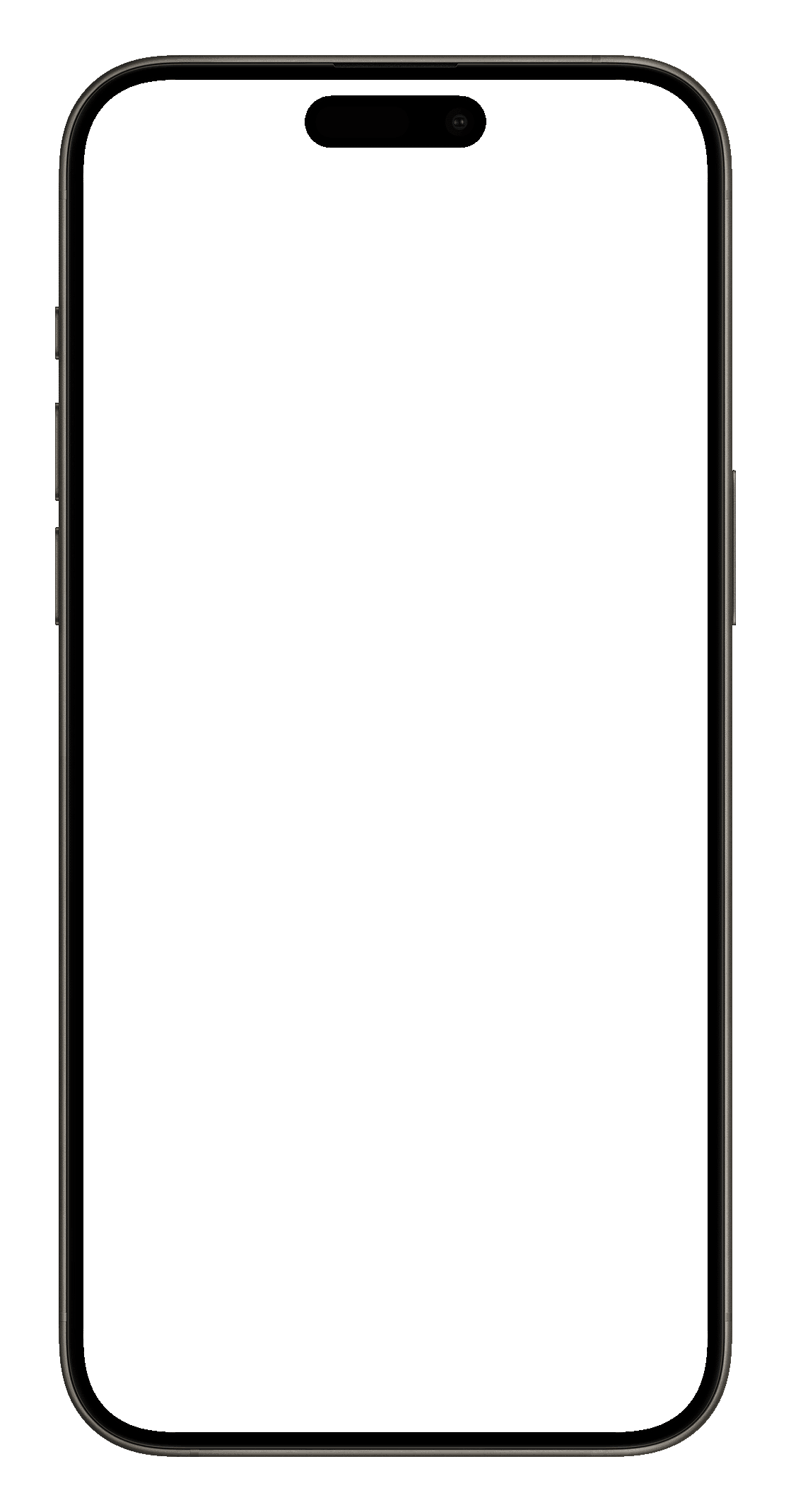
When you tap a card in the list, Just Italian offers the following options:
- Edit Card: This will show the Card Editor, in which you can change the card's contents.
- Set to "active": Tap this to change the status of the card. "Active" cards are shown in your daily learning, while "draft" cards are not.
- Preview Cards: With this option, you can see how the card would look if it were shown in your daily learning.
- Delete Card: This option deletes the card (after you have confirmed it).