The Learning Screen
The Learning Screen is where you spend most of your time in Just Italian. Here, all content you learn is presented to you as cards.
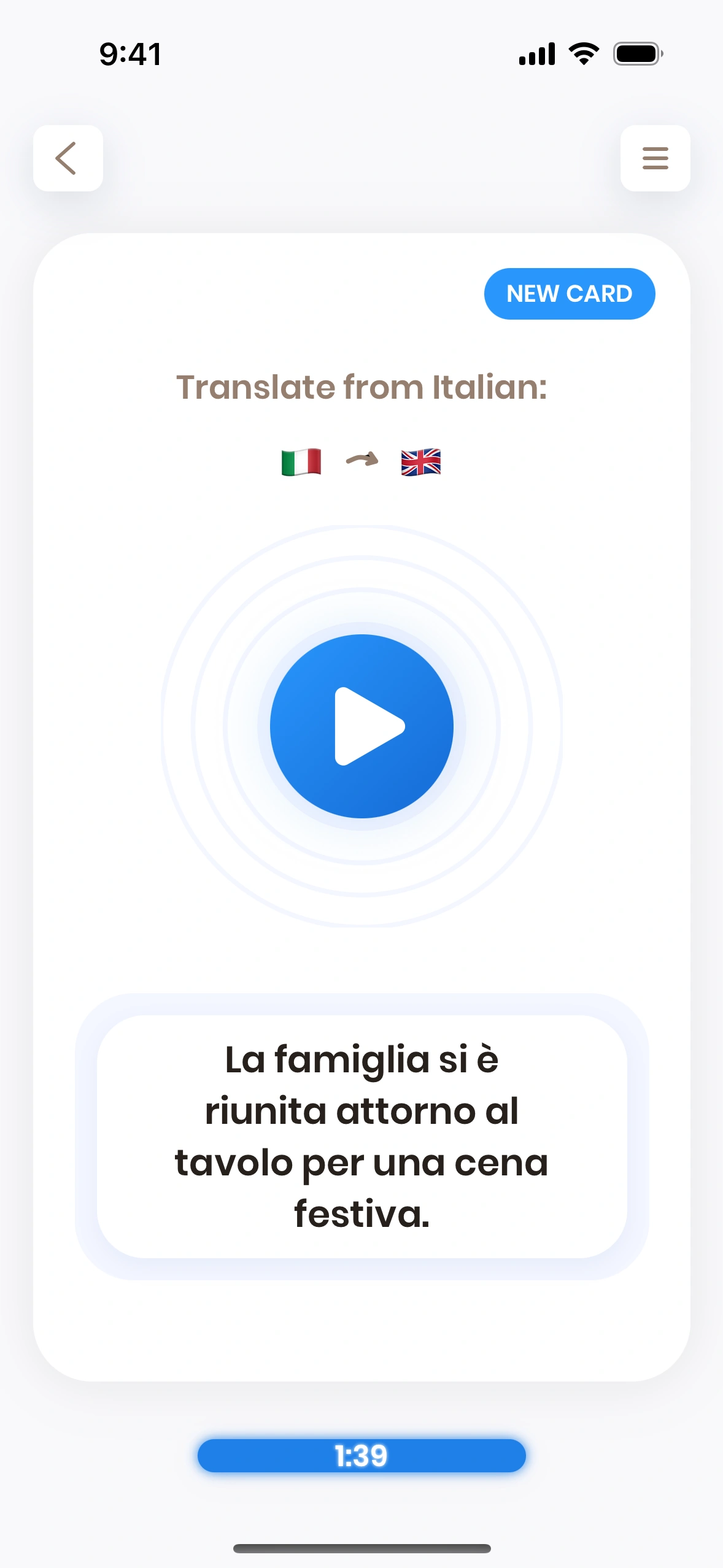
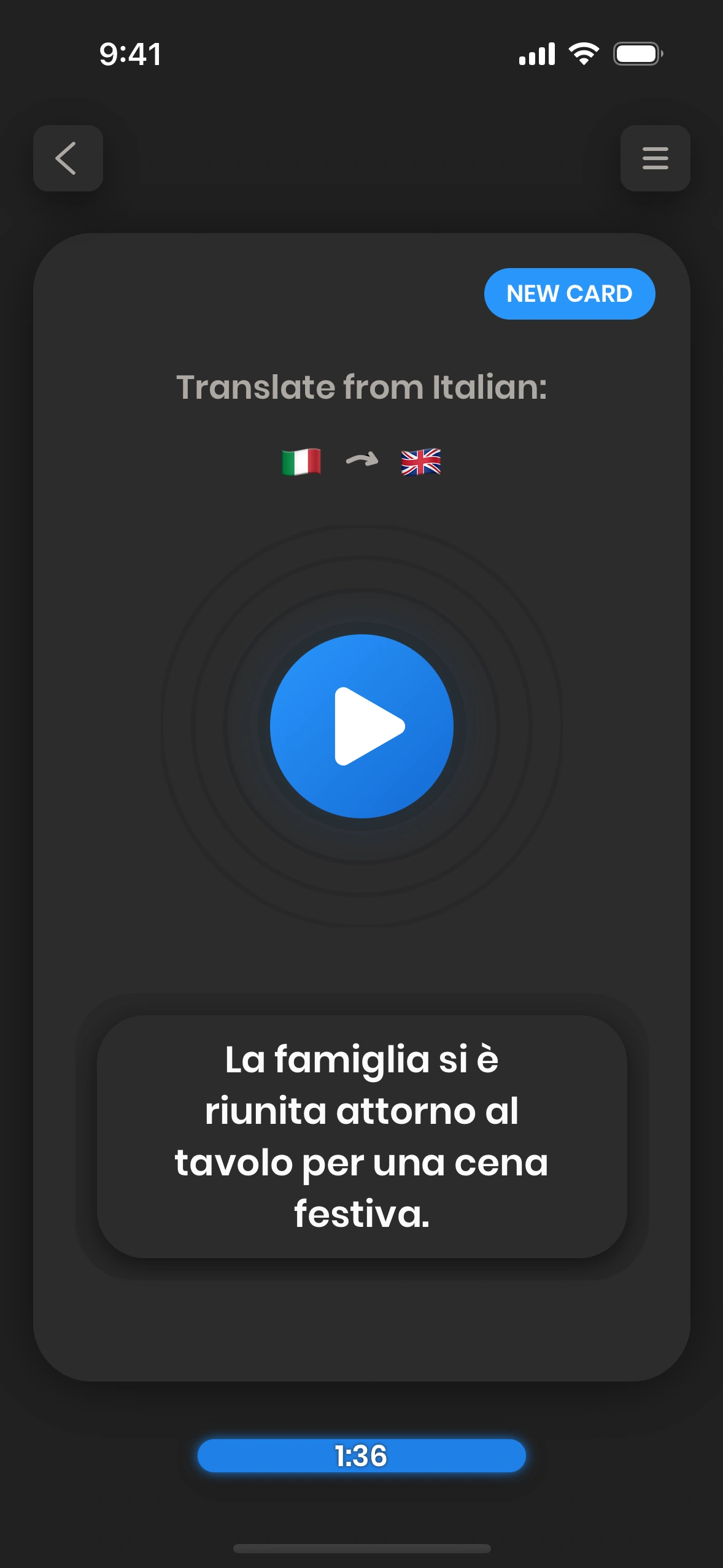
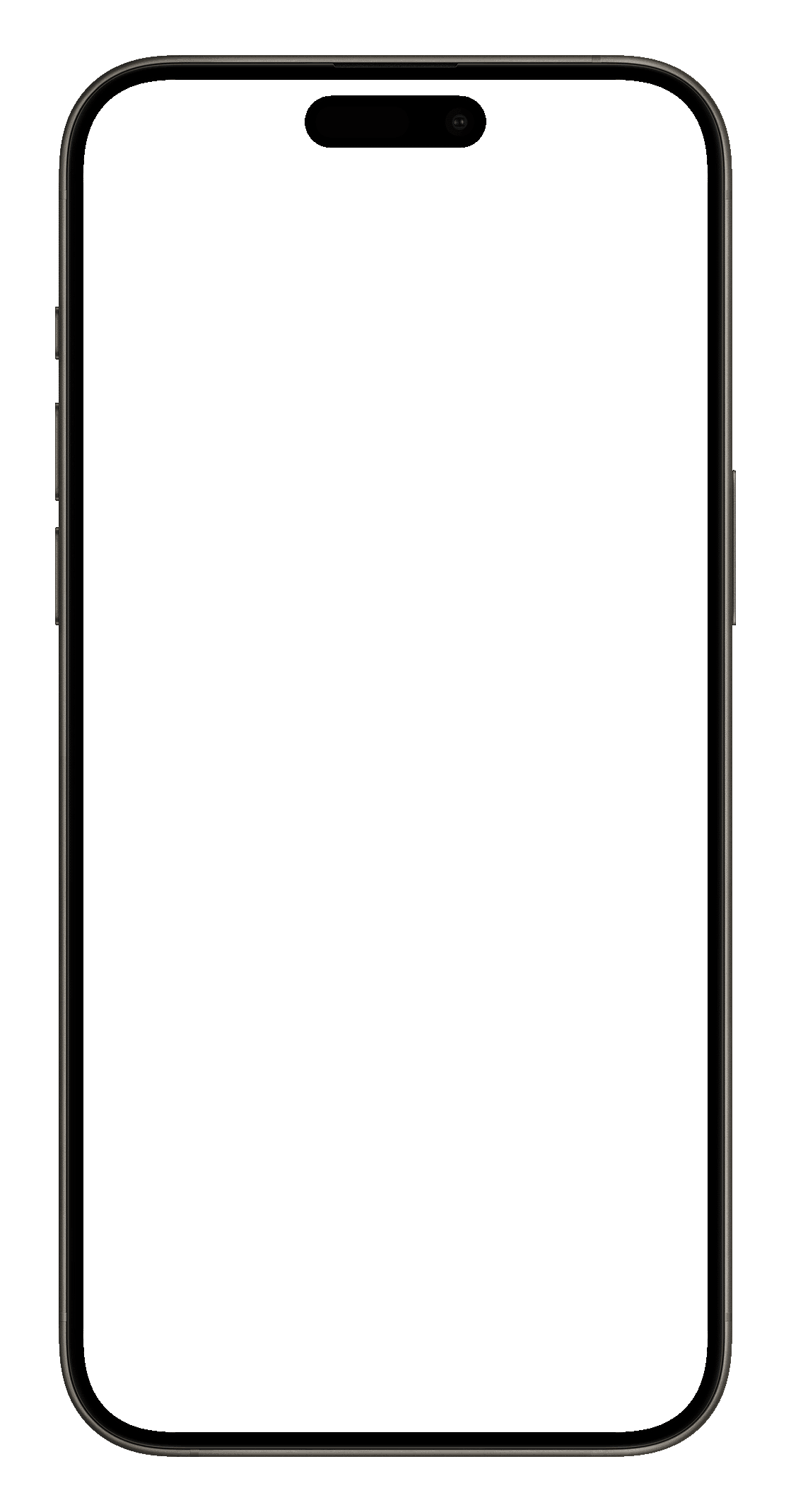
Screen Overview
Every card has a front and a back side. There is a crucial difference between the two.
Front Side
The front side of a card shows you a prompt and some instructions. Most often, this is either a word or a phrase that you need to translate.
- Back Button: If you press it, you will get back to the Home Screen, which terminates the current learning session.
- "Hamburger Button": It provides additional options like Undo, Help and the option to Flag a card.
- Instructions: They tell you what to do with this card.
- Play Button: The audio will be played automatically, but if you want to hear it again, you can press this button.
- Prompt: This sentence or word needs to be translated.
- Progress Bar: Shows the progress through the current session.
If you tap the card, it will turn, so you can see the back side.

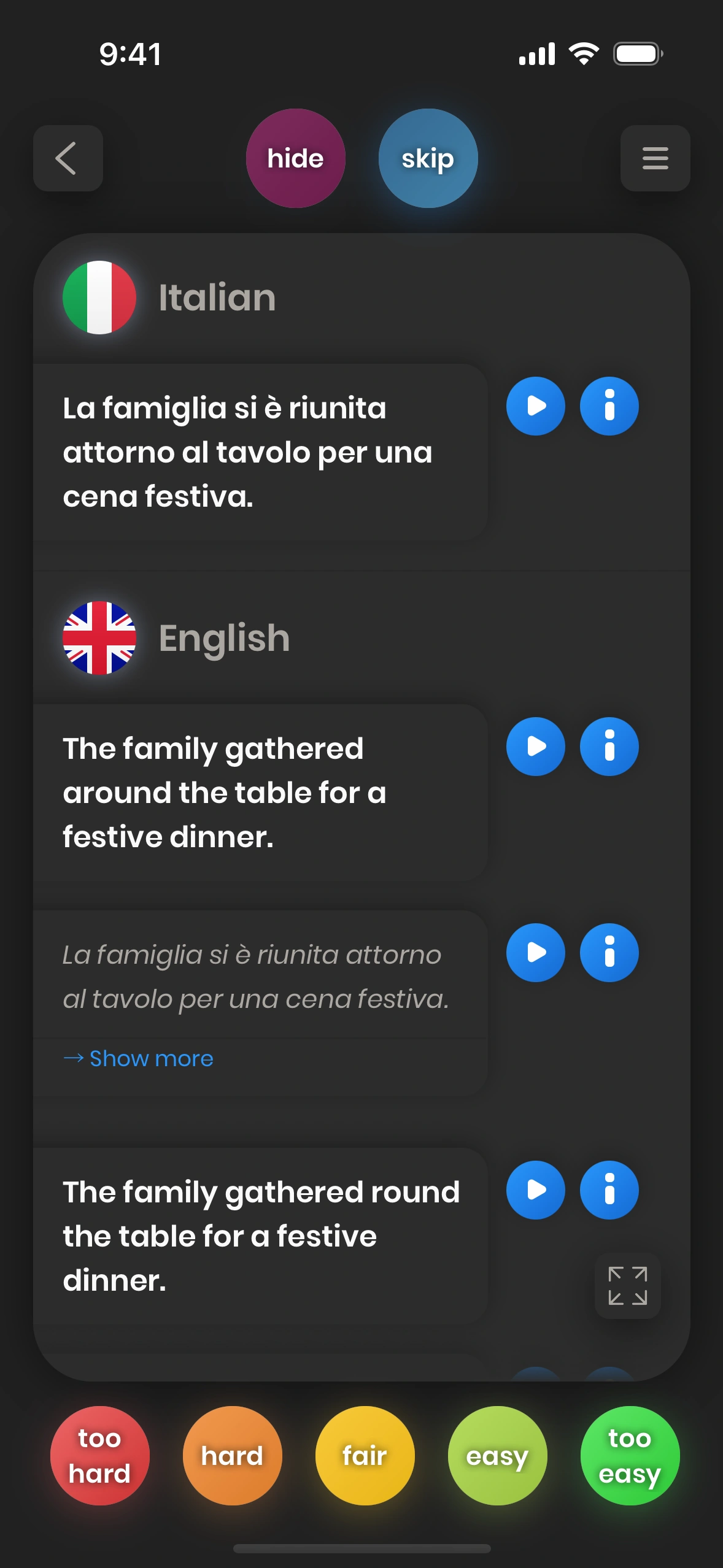
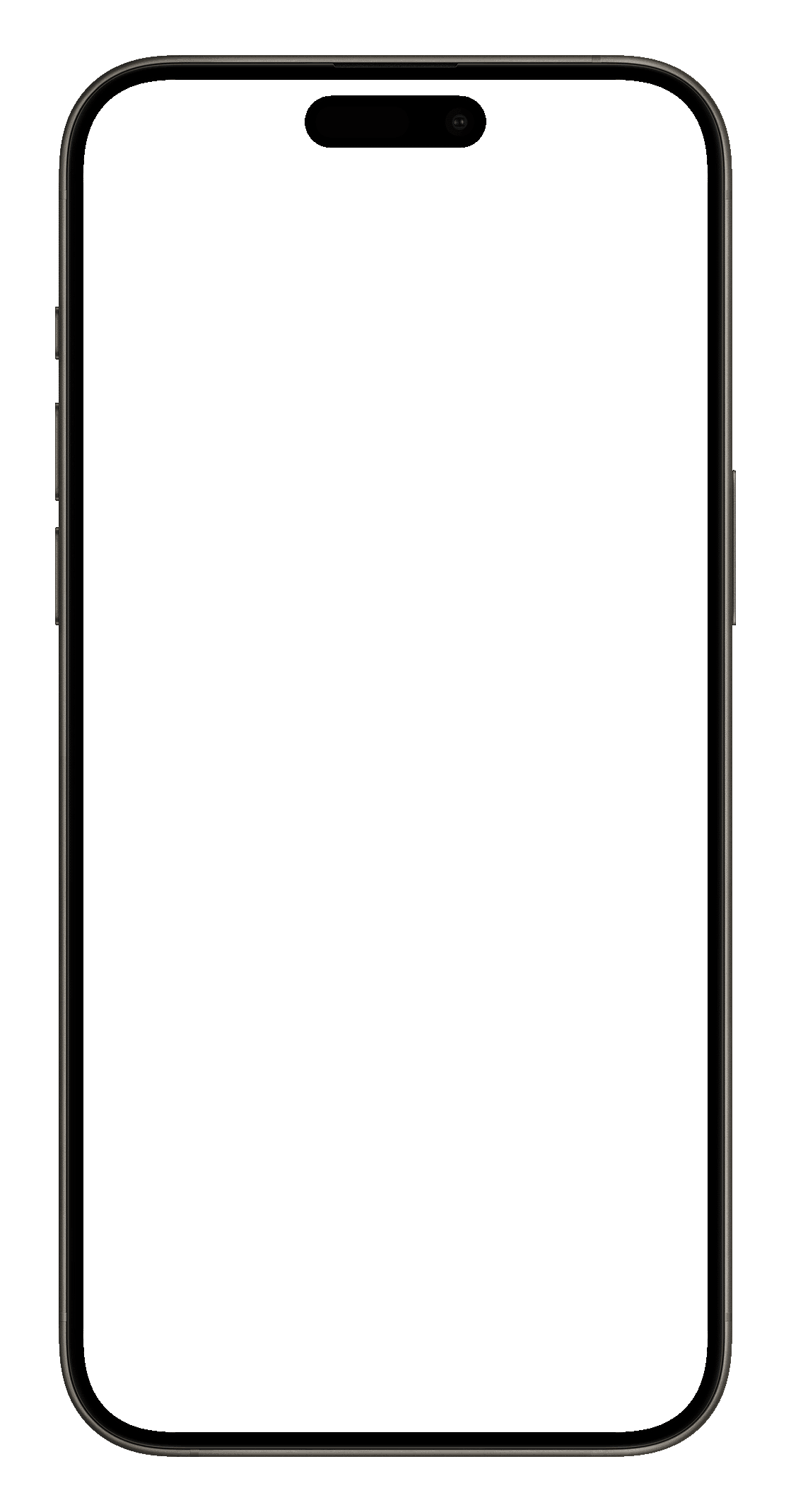
Back Side of a Sentence Card
The back side provides you with exemplary translations, as well as other information surrounding this word or phrase.
- / skip Buttons: These buttons are used to hide a card forever, or to skip it for a certain amount of time. See next chapter for details.
- Prompt: Here, the prompt from the front side is shown again.
- Play Button: Offers a possibility to play / replay the audio.
- More Info Button: Displays more information about the word or phrase to the left.
- Translations: Here, various translations of the prompt are offered.
- Back Translations: To make the different translations more distinguishable
- Fullscreen Button: Press this button to view the back side of the card full screen, so you can scroll down.
- Grading Buttons: These buttons are used to grade the card. See next chapter for details.
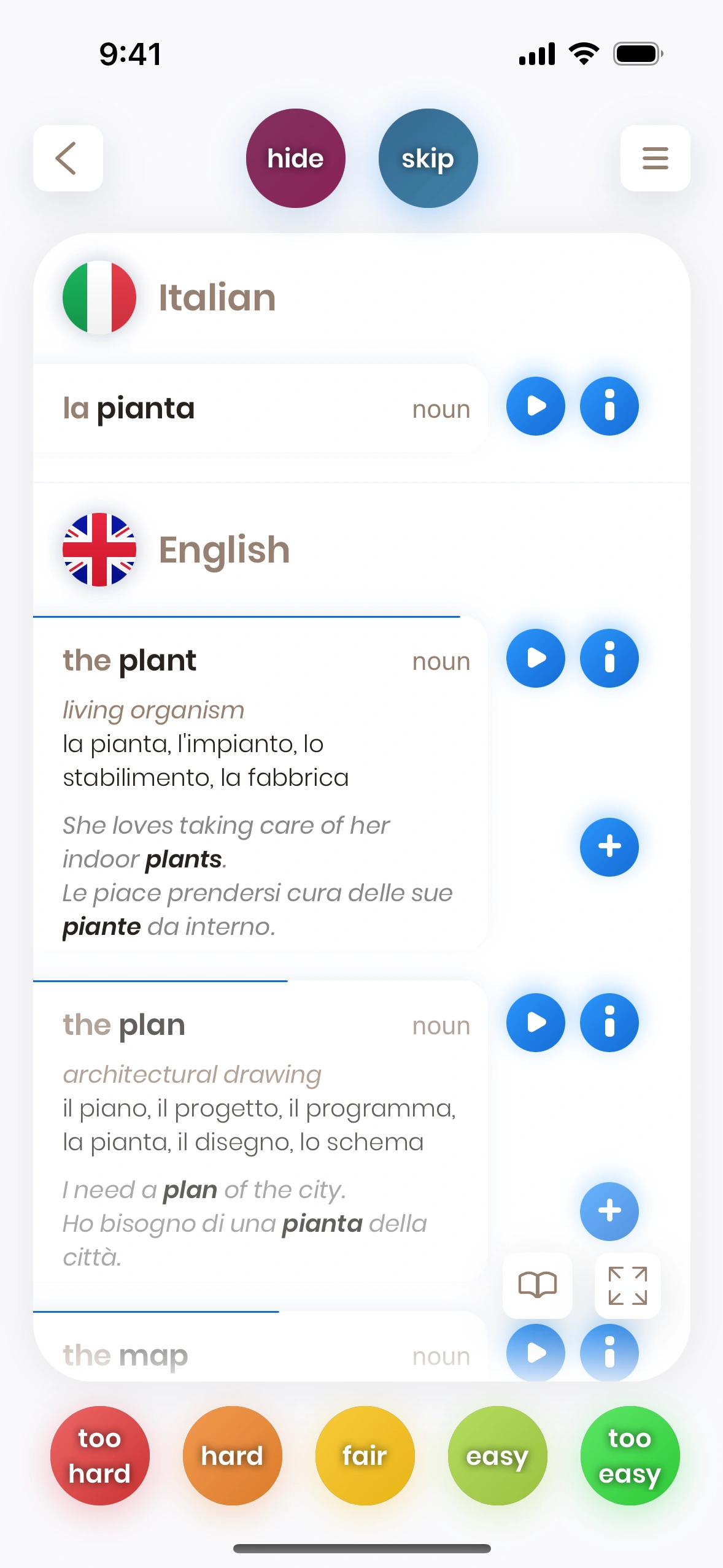
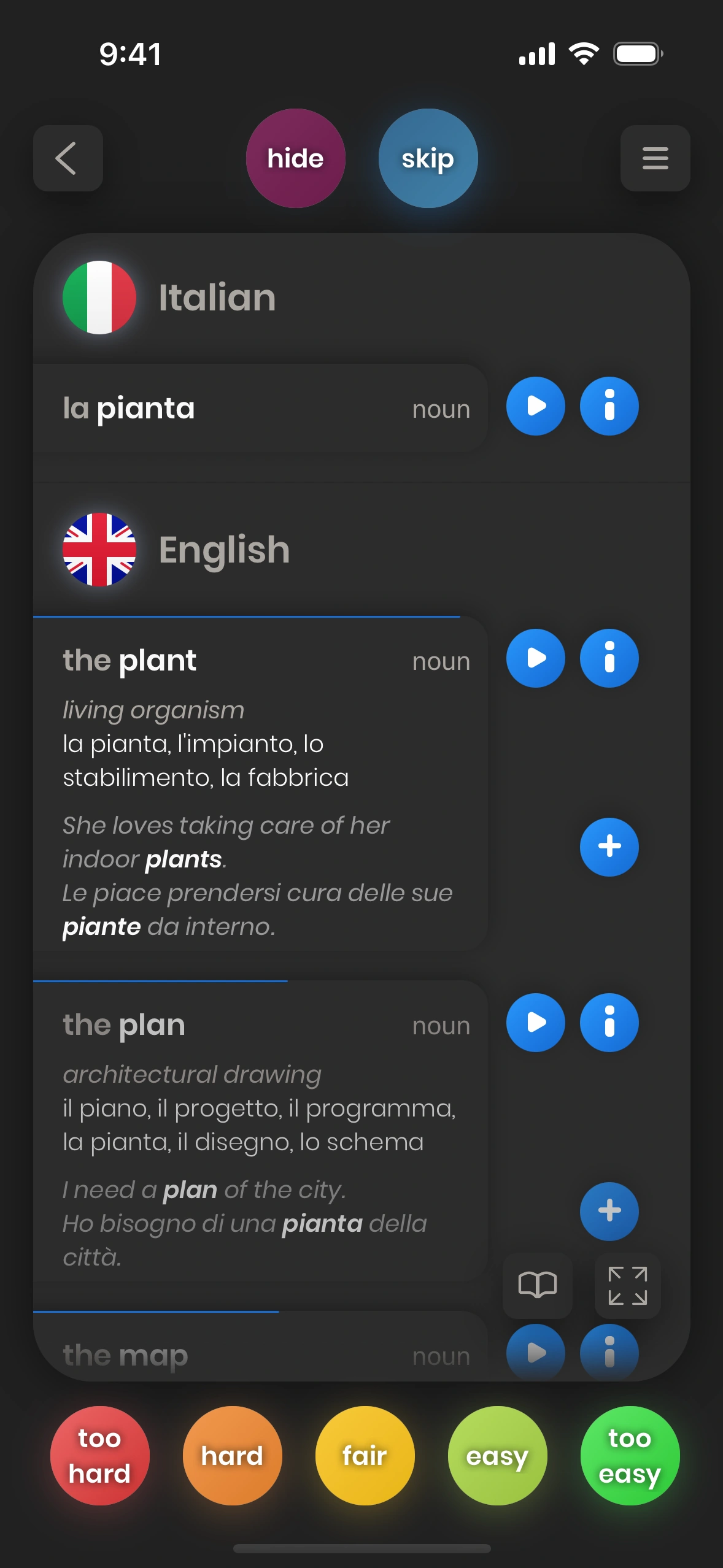
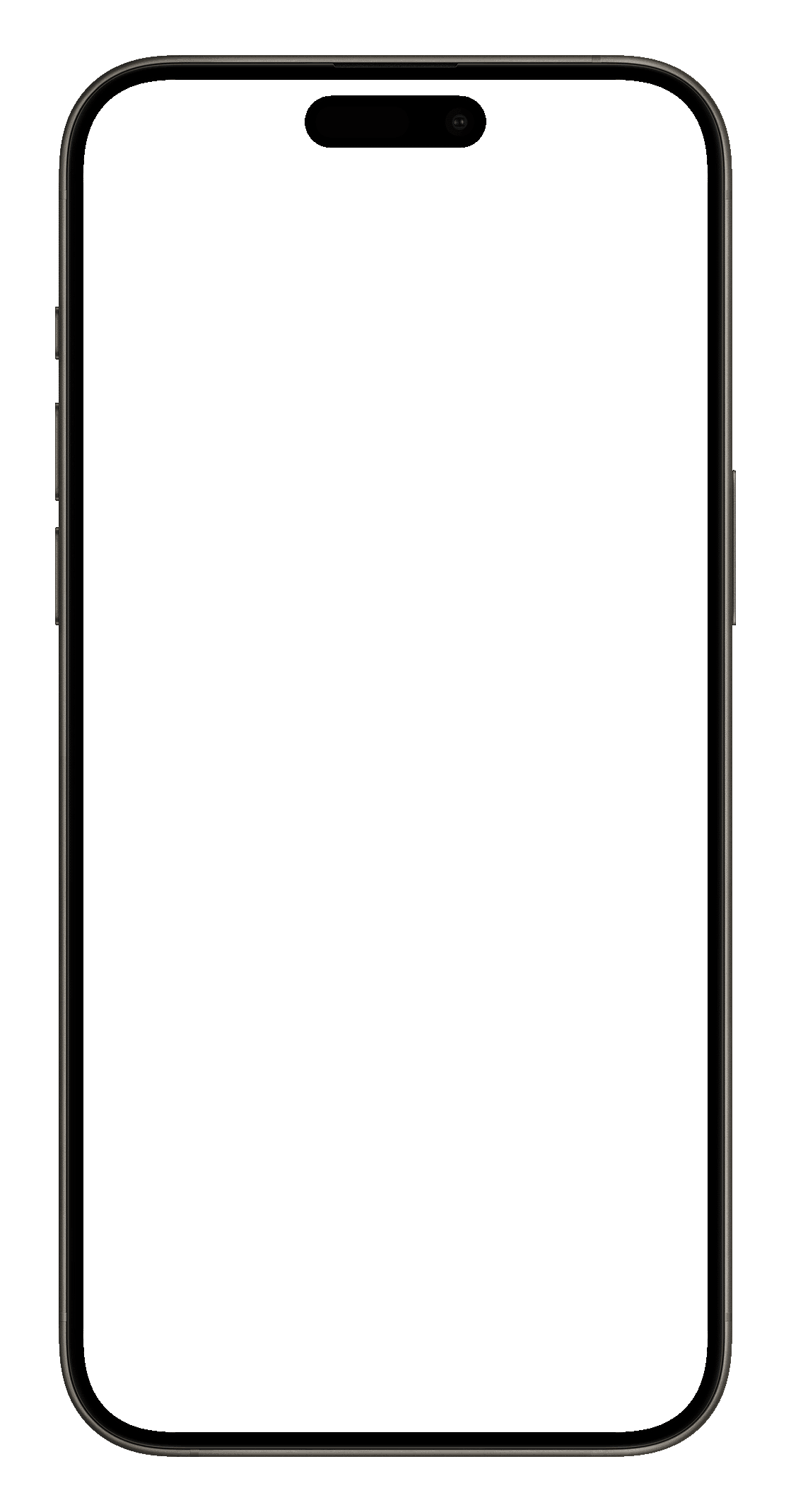
Back Side of a Word Card
Word cards are similar, but offer a few unique features:
- Frequency: The blue line indicates the frequency of the translation. The longer the blue line, the more frequently this specific translation is used. The most frequent translation is always displayed at the top of the list.
- Back Translations: To make the different translations more distinguishable, each translation is complemented with its back translations to the original language.
- Add Card Button: If you want to add the specific card of a word, you can press the (+) button. In this case, it will add the card which has "the table" on its front side.
- Show Example Button: If the example sentence is not yet shown, press the little gray (+) button to expand to show it.
- Example: An example sentence that illustrates how to use the current translation.
- Add Example Sentence: With this button, you can add the example sentences as separate cards, to practice them separately.
- Reference Button: This provides a reference to the Wiktionary page that was used to create this card.
Daily Learning
The basic learning mechanism consists of just a few steps:
- You look at the front side of the card, without turning it.
- The card invites you to translate a word or a phrase. You try to do that.
- After a few seconds, you either have a translation in mind, or you don't.
- You turn the card, to look at the back side with the translations it offers.
- Optionally, you can explore the additional content of the back side.
- Depending on whether you "knew" the translation or not, you grade the card hard or easy (see next chapter for details).
- Start at step 1 with the next card.
This process gets explained in more detail during the following chapters.
Just Italian has been optimized for fast learning. Of course, you can take as much time as you want, but the most efficient way to learn is to go through the cards in a rather quick way. You can read more about this here.