Grading
"Grading" means telling the app how difficult a card has been.
Why is Grading important?
Grading is your primary input to Just Italian. It's the main mechanism that decides which cards you will see again, and when.
Many other language learning apps decide for you what you should learn. You can influence it, but in the end, the app shows you some words or phrases that you might want to practice - or not. There are many examples of language learning apps that show you the same easy stuff over and over again, and you have no way of telling the app
«I'm fine, I know this, please don't show it again»
Just Italian tries to let you decide, which words and phrases you want to practice. The way you do that is by Grading the words and phrases:
- Cards graded red are shown again soon.
- Cards you grade green however are shown rarer and rare. The more you grade a card green, the less it will appear.
- You can also hide or skip cards, see the next chapter.
You can use this to decide which words and phrases you want to see more often:
- Not really interested to know a certain word? Just grade it easy, and it will not be shown for a while.
- Have a word that is absolutely crucial that you remember it? Grade it red or orange, e.g. hard, and you will see it quite a lot, so you cannot forget it.
How to grade
There are three methods of grading a card.
Grading Buttons
The easiest way to grade a card is by just pressing one of the coloured buttons ("Grading Buttons"):
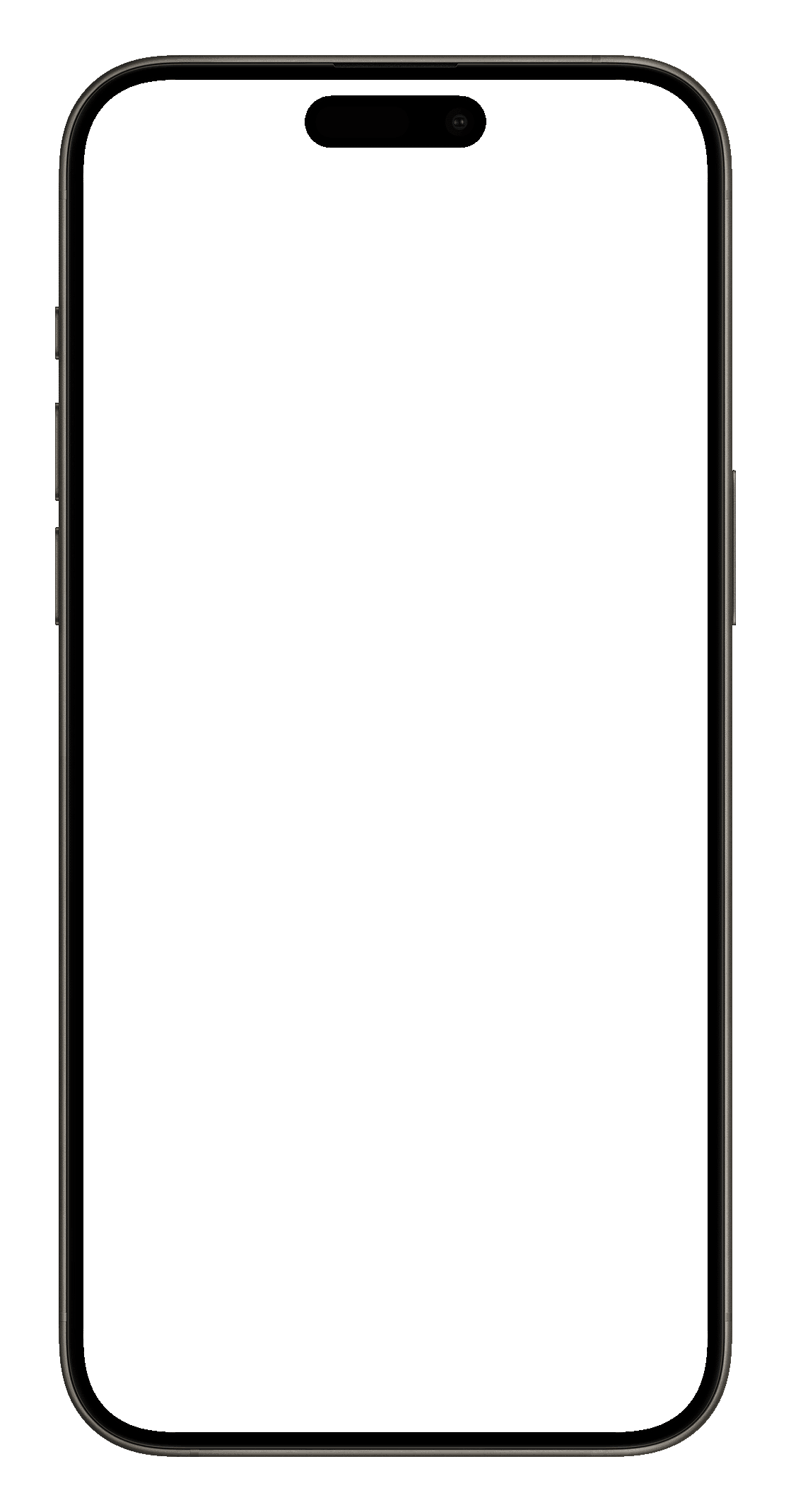
Each button stands for a level of difficulty, and thus for a time interval of how long it will take until you see the card again:
- The greener a button is, the longer it will take until you see the card again.
- Red buttons however will make sure that you practice the card more often, so it will be shown again soon.
You can decide what the Grading Buttons show:
- By default, they show the labels too hard, hard, fair, easy and too easy. This is recommended for new users.
- Each button stands for a time interval: the interval at which this card will be displayed again to you. If you want to see these intervals, the buttons can display them to you, for example 3d for three days, 8h for eight hours, 1mo for one month.
- They can also show nothing, which might be good for users who prefer a lean user interface: .
This can be changed in the settings, as well as in the Hamburger Button of the learning screen.
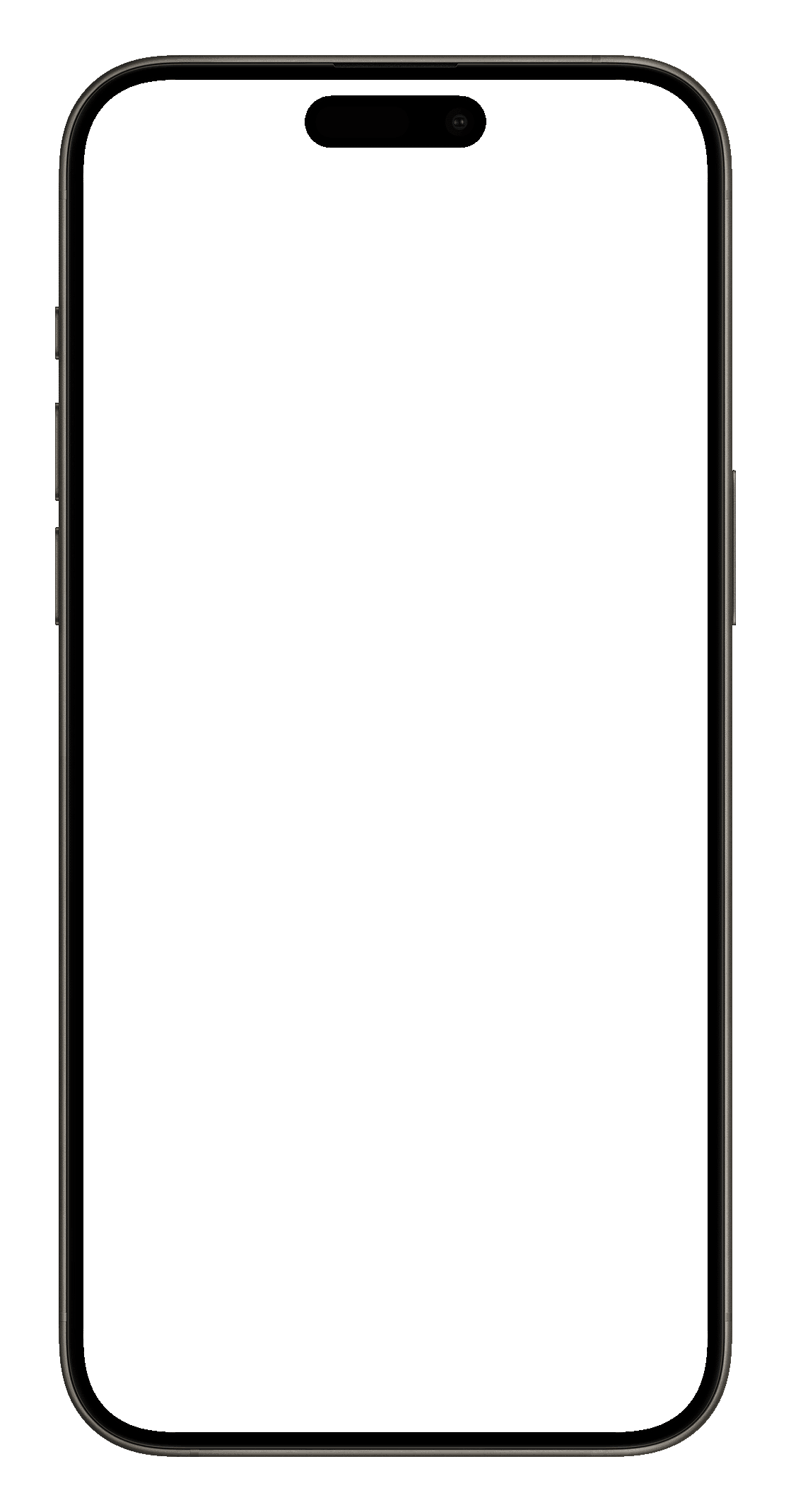
Swiping (Gestures)
The most efficient way to grade the cards is Swiping. Once you have turned the card, you "grab" it with your finger and "pull" it in the direction of one of the Grading Buttons. After a certain distance, one of the Grading Buttons will increase in size and you will hear a sound that indicates which Grading Button is now active. Then, if you let go of the card, it will be graded by that button.
Swiping can be very effective. Instead of having to tap the small Grading Buttons, you can flick through the cards "Tinder-like". Just look at a card, try to think of a translation - if you know it, and you know it quickly, swipe it to the bottom right. Otherwise, to the bottom-left.
To grade a card too hard, you need to swipe it to the left side of the screen. Correspondingly, swiping right means too easy. The skip and buttons can be used by swiping upwards. The following illustration shows the different directions:
Swiping up can also be used for fullscreen mode, or it can be disabled completely. See the settings for more information.
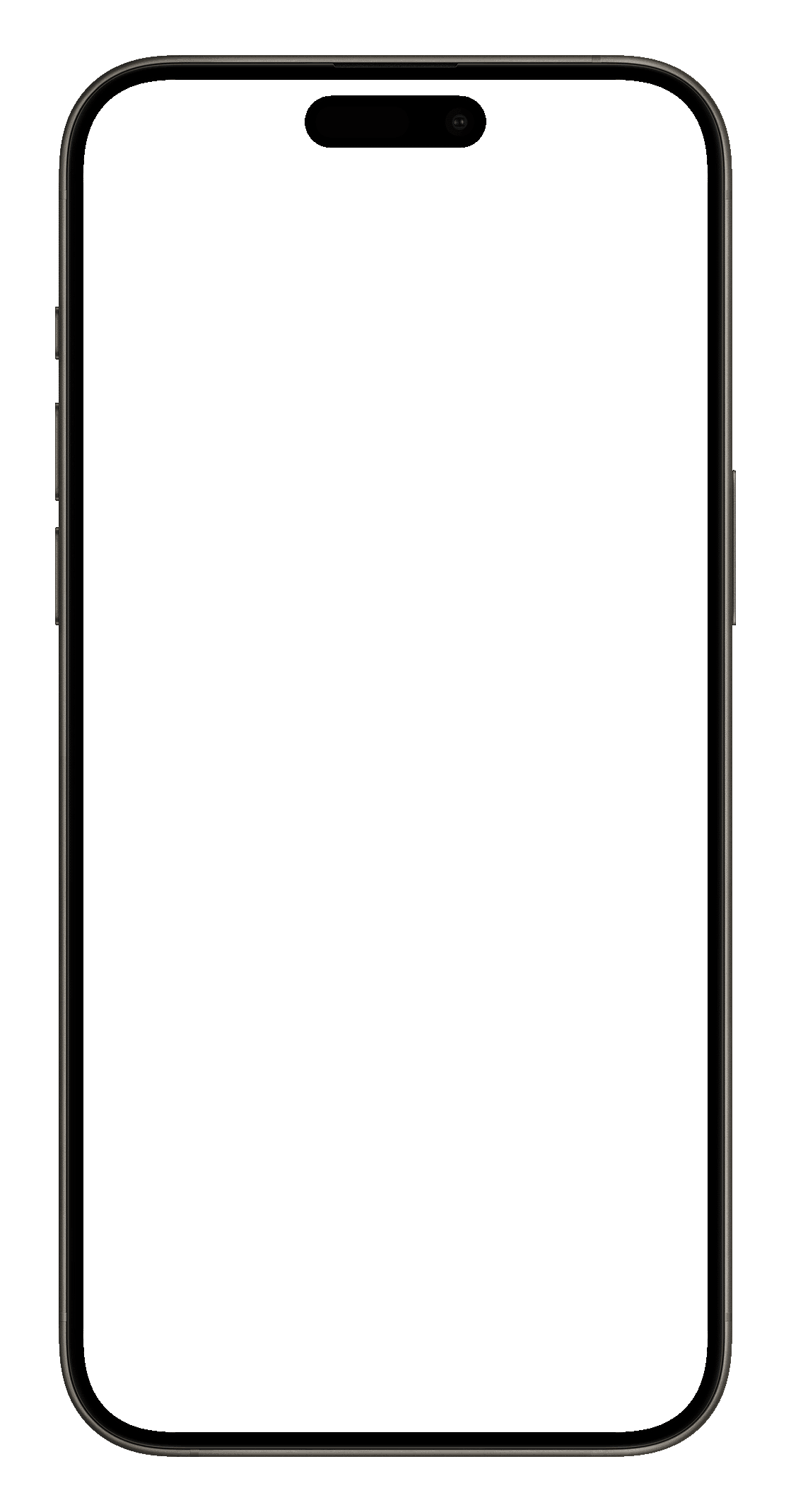
Continuous Grader
Each buttons offer a discrete time value for the interval. In the above example, the yellow button has an interval of one day, and the light-green button 7 days. What if you want to set an interval between these two values?
To set an interval of 3 days, swipe the card down as you would do in the "Swiping" method, but then hold the card there for a moment. After a short time, the Continuous Grader will pop up. While holding the card there and moving it slightly to the left and right, you can determine the interval in an exact way.
The Continuous Grader is disabled by default, because it can confuse users who do not expect it. You can enable it in the settings.
See also our Best Practices on Grading.